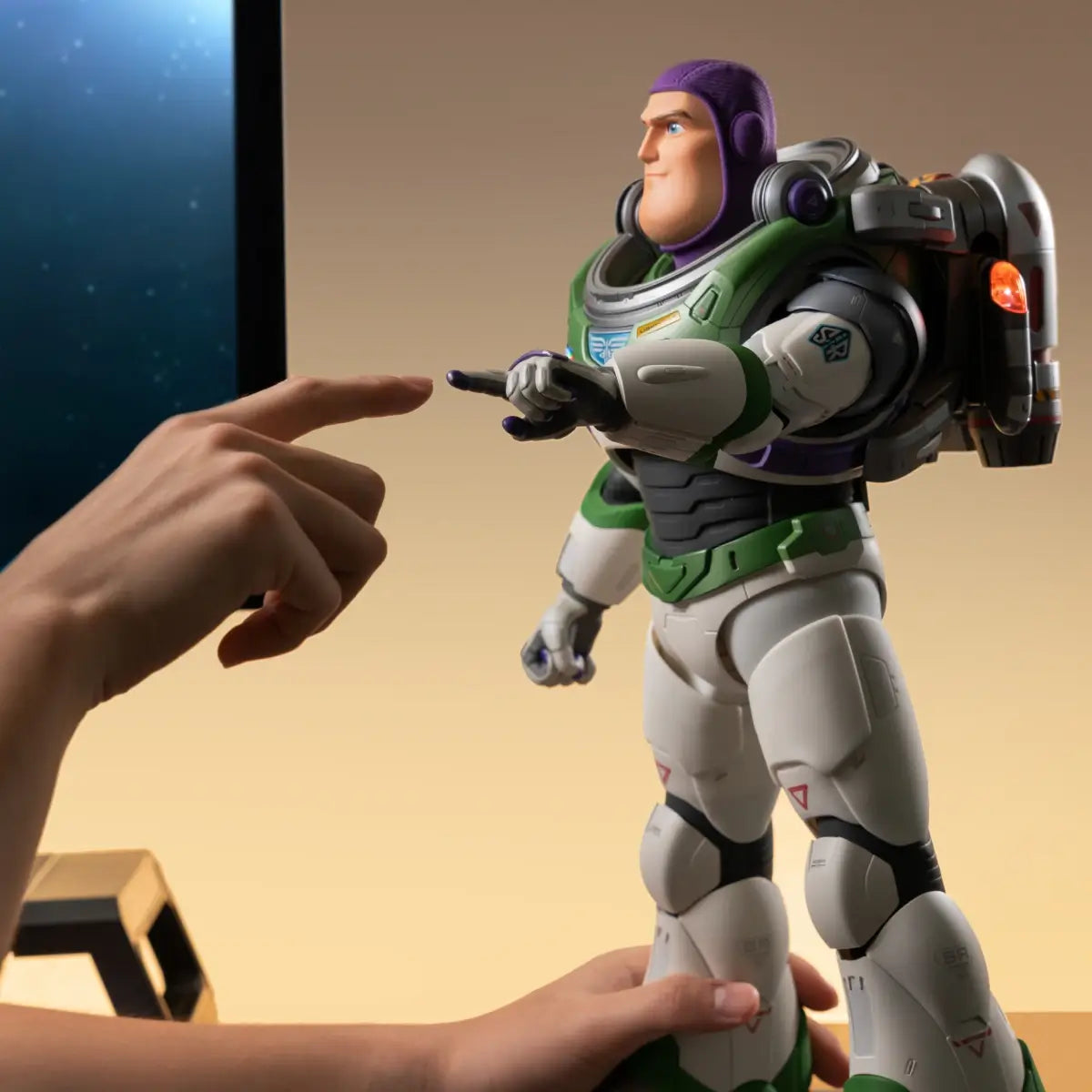Flagship Optimus Prime Auto-converting Robot (Limited Edition)
- Genuine authorization, G1 animation restoration
- Auto-converting, authentic "transforming" sounds
- APP and Voice Control
- Four programming modes
Earn [points_amount] when you buy this item.

Earn [points_amount] when you buy this item.
Technology, nostalgia and ingenious engineering
The Ultimate Autobot Hero

Auto-Converting
See how it auto-convert between two modes.

Robot

Truck
Engineering at its finest
The robot stands at an impressive 19 inches tall and is painstakingly crafted from over 5,000 components.
Three Programming Modes
Choose from Block-Based / Manual / PC programming modes to unleash your creativity.



Use the app or just say "Hey, Optimus…"
Equipped with 125 sound effects and voiced by the original actor, Peter Cullen, this is an authentic reproduction of the classic Generation 1 character redefined for fans from every generation.
125
Original Lines
39
Voice Commands
What's in the box
Product Specification
19.0×11.7×6.4 in (483×297×162 mm)
14.1×8.1×6.7 in (357×207×169 mm)
99 oz (2.8 kg)
Li-polymer 1200mAh 12V
0.68 miles (1.1 km)
55 mins
55 mins
2 m/min (Robot), 19 m/min (Vehicle)
27
39
4
Bluetooth
1 Year
Spray + Plating
ABS*Metal
Foam Packaging
FAQ
Unable to wake up or control the robot by using voice commands.
Ensure that the robot is in an environment without a lot of sound interference; Use preset voice commands to wake up or control the robot. For details, please refer to the voice command table in APP or instruction manual.
Robots fall or get stuck when they walk or do certain actions.
Ensure that the robot is in an environment without a lot of sound interference; Use preset voice commands to wake up or control the robot. For details, please refer to the voice command table in APP or instruction manual.
The robot cannot be turned on.
Ensure the robot is fully charged; press and hold the power button until the robot finishes its prompt, then releases the power button.
The robot cannot be charged.
Make sure to use the original adapter. Plug the adapter into the robot and connect it to the power source. The adapter's red light should stay on while charging, and turn off when the robot's battery is fully charged.
The APP cannot find the robot.
Ensure the robot is turned on and not connected to other mobile phones. Make sure Bluetooth is enabled on your phone or tablet, and all permissions required by the APP are granted.
Charging time and operating time of the robot.
When the red light turns off, it indicates that the battery has reached the standard usage level. The charging time is approximately 55 minutes, and the operational time is around 55 minutes.
The robot reports that one of the joints is stuck.
Please restart the robot and ensure it is used on a smooth surface with low friction, and it's not obstructed by any obstacles.
The robot reports that one of the joint cables is disconnected.
Please restart the robot first. If the problem persists after several restarts, please contact after-sales support for help.
The robot has no sound.
Please connect the APP to check if the robot's volume has been turned down.