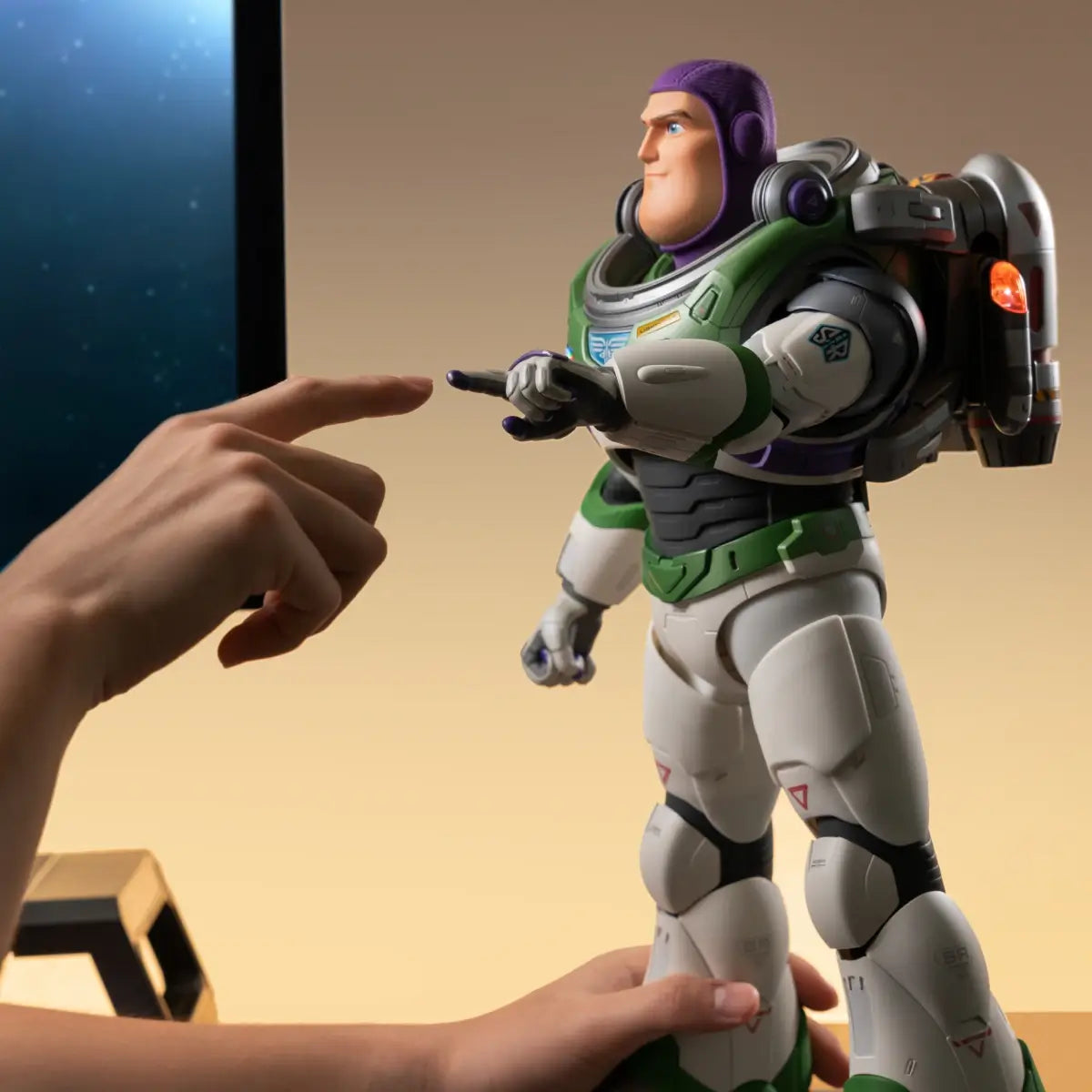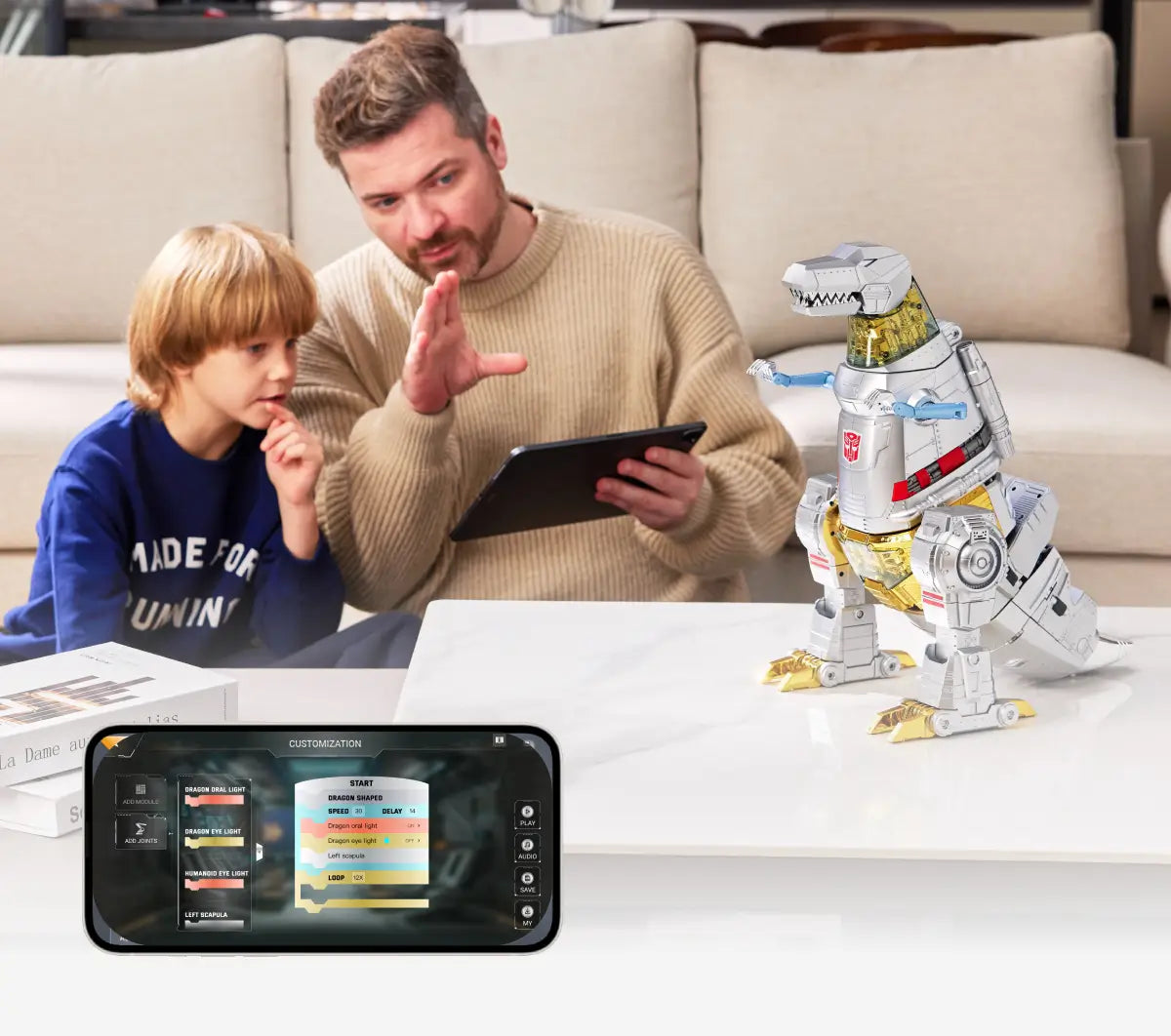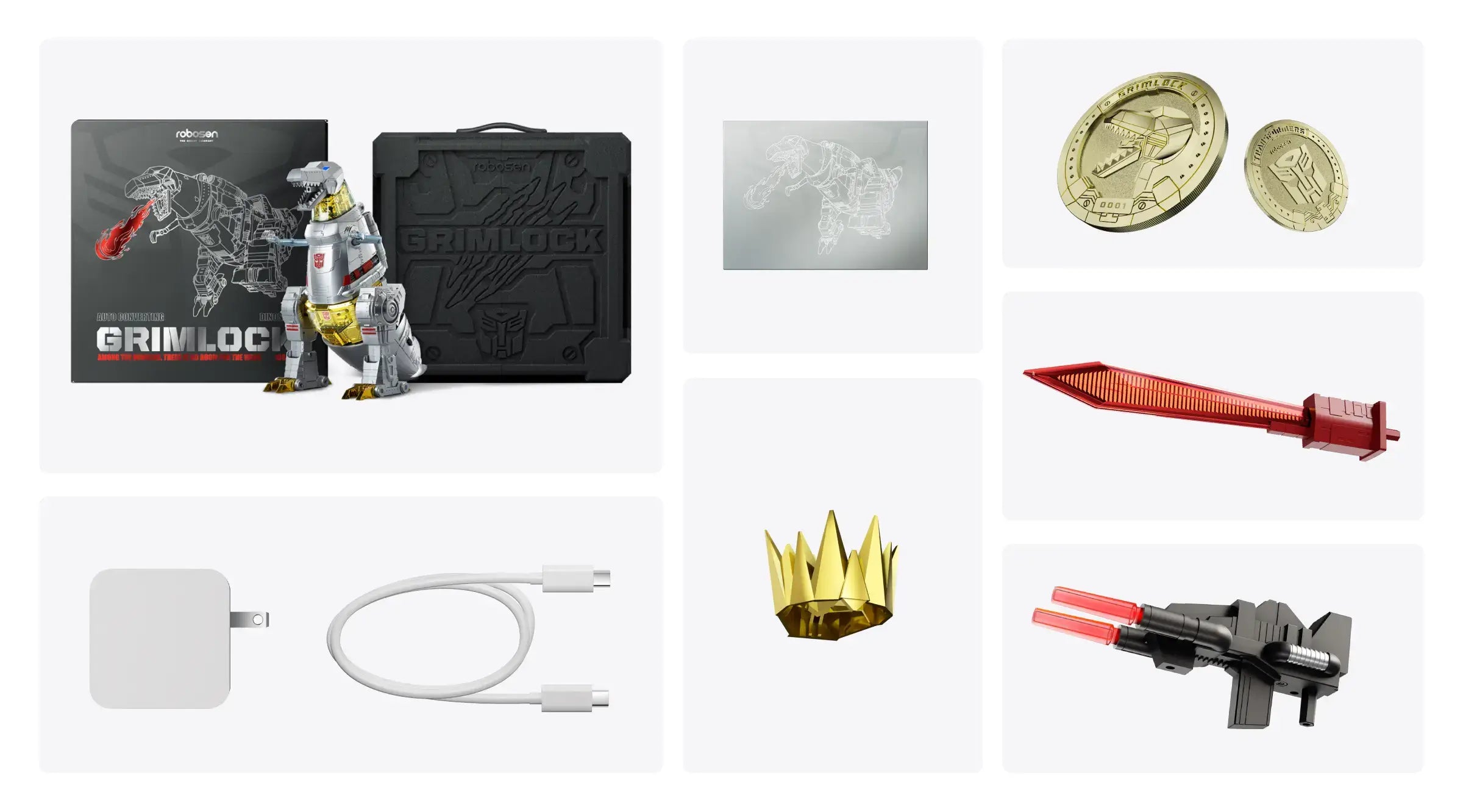Flagship Grimlock Auto-converting Robot (Collector's Edition)
Tax excluded. Shipping calculated at checkout
- Dual-Mode Auto-Conversion – Seamlessly transform between dino and robot modes through voice commands or the Robosen app.
- Authentic G1 Voice & Sounds – Features 150+ original lines recorded by Gregg Berger, the legendary G1 Grimlock voice actor, with classic Transformers sound effects.
- Voice & App Control – Interact hands-free with 42 voice commands, or take full remote control via Bluetooth 5.0 app connection.
- Programmable Actions – Four intuitive programming modes make it easy to create custom moves and performances.
-
Global Community Sharing – Access, share, and download fan-created actions through the Robosen app for endless play possibilities.


Among the Winners, there is No Room for the Weak.

Auto-Converting
See how it auto-convert between two modes

Dino

Robot
Cutting-Edge Hardware Technology
The most articulated robot engineered by Robosen with 34 small, yet, high-torque and high-efficient servo motors that activates seamless conversion, while ensuring stable and smooth movements. The 6-axis IMU sensors constantly monitor the robot's balance, delivering an even greater stability.

85 Microchips

34 High-precision Servos
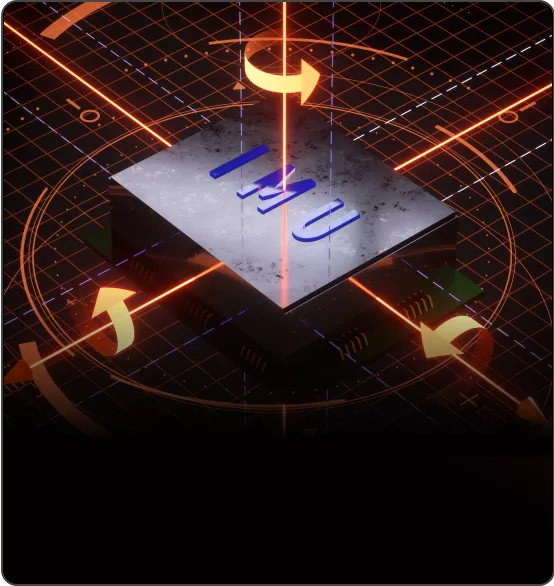
6 Axis IMU
Four Programming Modes
Choose from Block-Based / Voice Activated / App / PC programming modes to unleash your creativity.
An Immersive Experience Via Voice Command
Grimlock has built-in original Transformers audio lines, recorded exclusively for Robosen by Gregg Berger, original voice of G1 Grimlock.
150+
Original Lines
42
Voice Commands
What's in the box
Product Specification
8.6 (L) × 13.7 (W) × 15 (H) inches
13.2 (L) × 9.1 (W) × 15.4 (H) inches
20.6 (L) × 12.2 (W) × 20.1 (H) inches
5.7 lbs
ABS, PC, PA66+33%GF, Aluminium Alloy, etc.
15V 2A
Input: 100-240V~50/60Hz 0.8A
Output: 5V⎓3A / 9V⎓3A / 12V⎓2.5A / 15V⎓2A / 20V⎓1.5A
MAX:30W
Average 90 mins
11.1 V
2500mAh
BLE 5.0
Type-C
Voice & App Control
FAQ
Unable to wake up or control the robot by using voice commands.
Ensure that the robot is in an environment without a lot of sound interference; Use preset voice commands to wake up or control the robot. For details, please refer to the voice command table in APP or instruction manual.
Robots fall or get stuck when they walk or do certain actions.
Ensure the robot is used on a smooth surface with low friction. If the problem persists after multiple restarts, please contact after-sales support for help.
The robot cannot be turned on.
Ensure the robot is fully charged; press and hold the power button until the robot finishes its prompt, then releases the power button.
The robot cannot be charged.
Make sure to use the original adapter. Plug the adapter into the robot and connect it to the power source. The adapter's red light should stay on while charging, and turn off when the robot's battery is fully charged.
The APP cannot find the robot.
Ensure the robot is turned on and not connected to other mobile phones. Make sure Bluetooth is enabled on your phone or tablet, and all permissions required by the APP are granted.
Charging time and operating time of the robot.
When the red light turns off, it indicates that the battery has reached the standard usage level. The charging time is approximately 90 minutes, and the operational time is around 100 minutes.
The robot reports that one of the joints is stuck.
Please restart the robot and ensure it is used on a smooth surface with low friction, and it's not obstructed by any obstacles.
The robot reports that one of the joint cables is disconnected.
Please restart the robot first. If the problem persists after several restarts, please contact after-sales support for help.
The robot has no sound.
Please connect the APP to check if the robot's volume has been turned down.