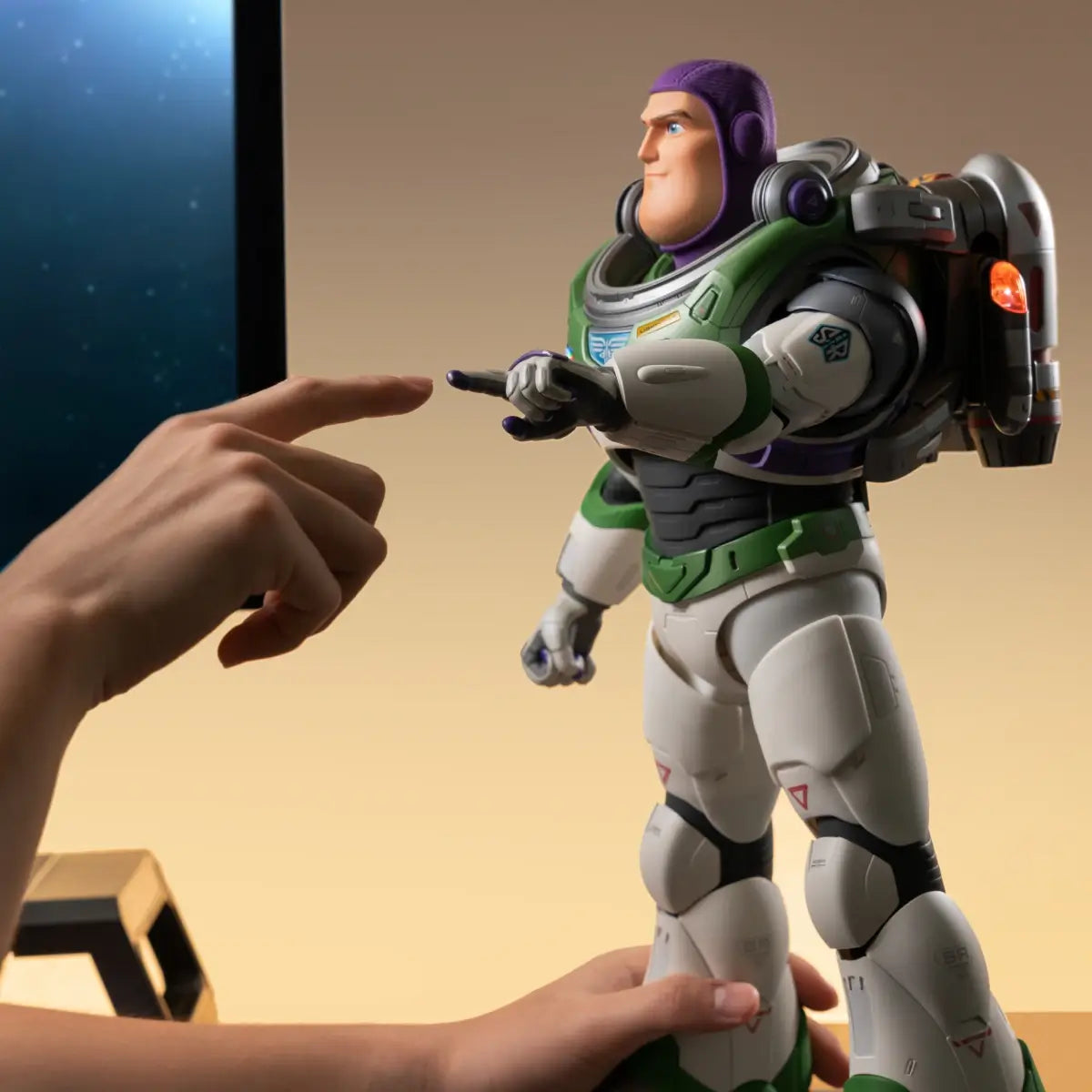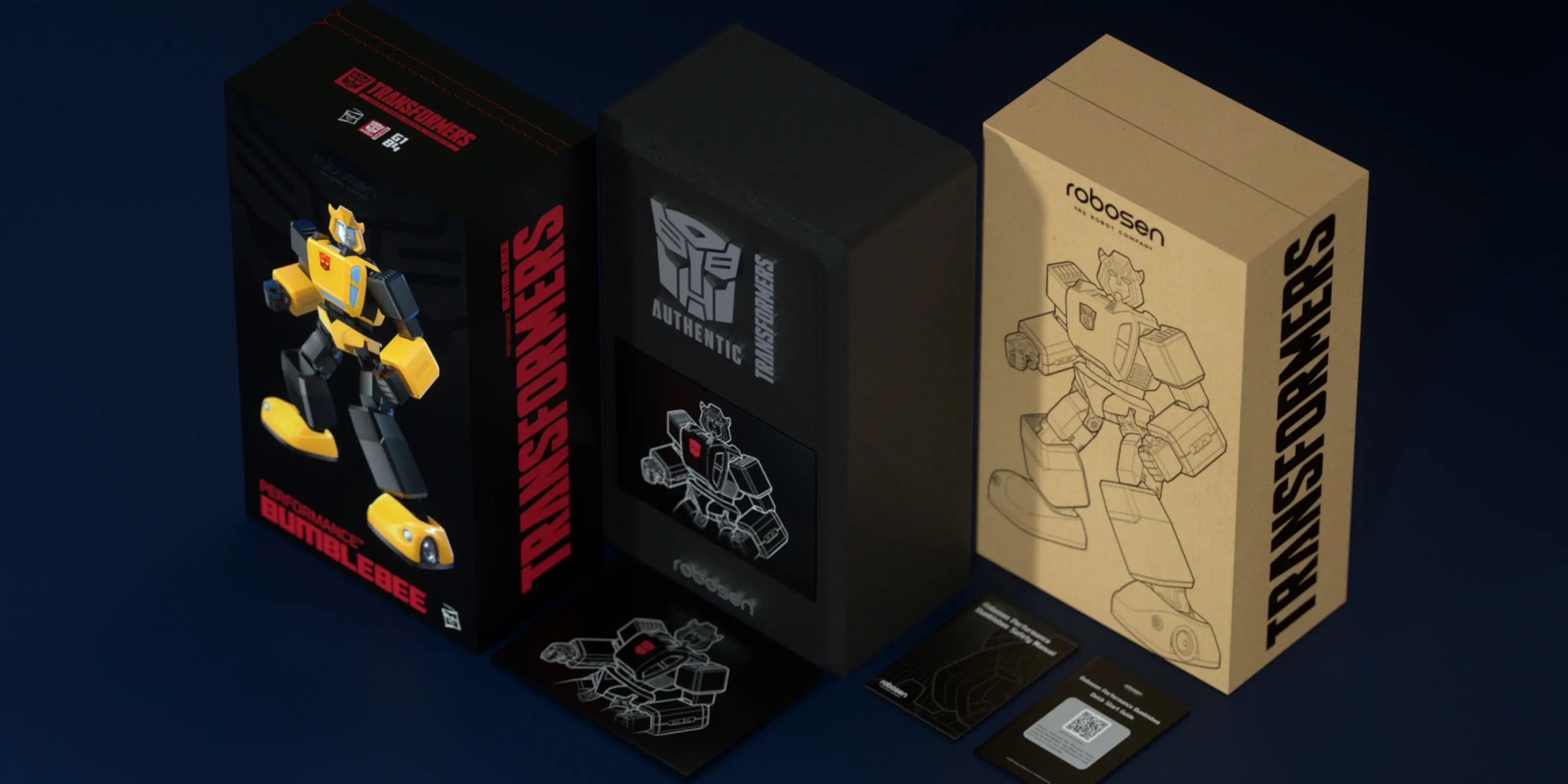Bumblebee G1 Performance Robot
Tax excluded. Shipping calculated at checkout
- Authentic G1 Design
- APP and Voice Control
- Upgraded Adaptive Gait Algorithm
- Two Programming Modes

Bee Authentic, Fun, Flexible
Extraordinary Flexibility
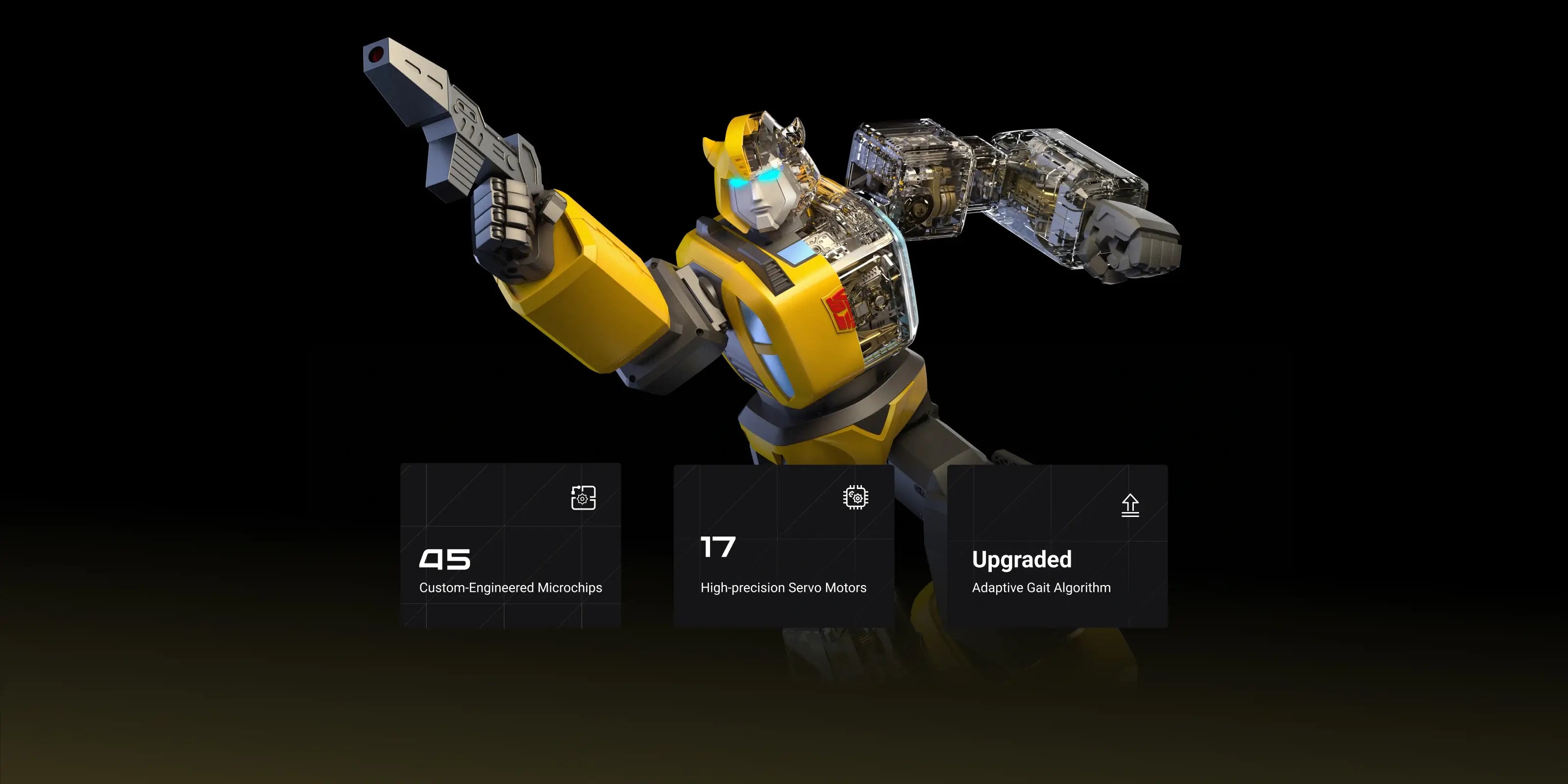
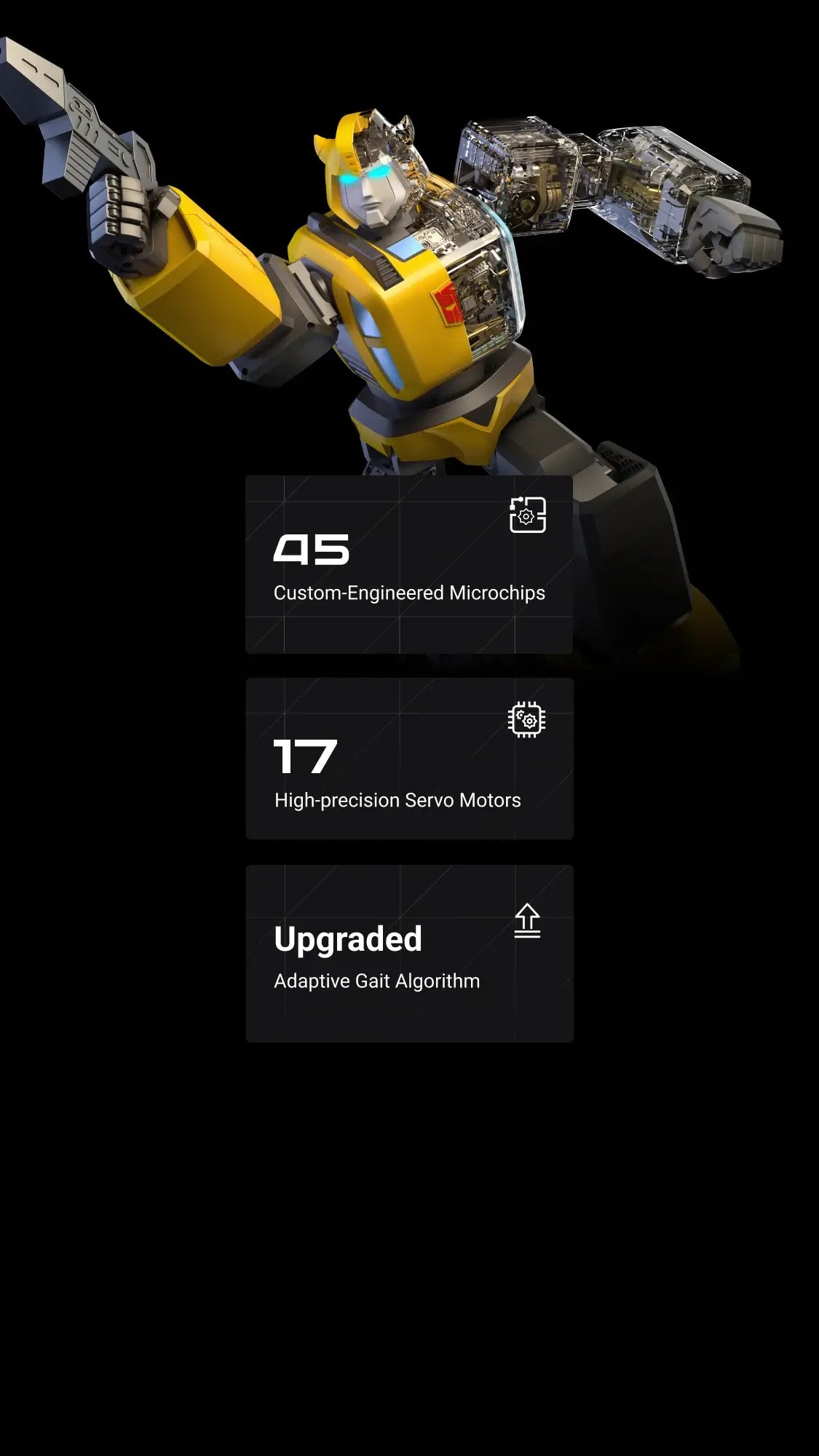
Two Programming Modes
Choose from Block-Based / Manual programming modes to unleash your creativity.
Manual Programming
Experience the ultimate freedom of motion with Bumblebee's 17 integrated robot joints, allowing you to manipulate limbs and customize movements without coding efficiently.
Block-Based Programming
Create stunning movements with ease using our drag-and-drop modules. Choose from 4 action types and program all 17 body parts by combining modules. Boost your creativity and programming skills today!
Immersive Voice Interaction & Authentic G1 Sounds
Armed with 69 original Transformers G1 animation sound bytes and with powerful speakers, Bumblebee's immersive capabilities are bound to take your breath away.
69
Original Lines
20
Voice Commands
What's in the box
Product Specification
163 × 100 × 340 mm (6.4 × 3.9 × 13.4 in)
1.2kg (2.6lb)
ABS, Aluminum Alloy, Zinc Alloy, Nylon
Glass Fiber, Polycarbonate
17
BLE 5.0
Voice & App control
Type-C
1460mAh Lithium-ion Battery
Input: 100V-240V~50/60Hz 0.5A
Output PD: 5V⎓ 3A / 9V⎓ 2.22A / 12V⎓ 1.67A
MAX: 20W
FAQ
Unable to wake up or control the robot by using voice commands.
Ensure that the robot is in an environment without a lot of sound interference; Use preset voice commands to wake up or control the robot. For details, please refer to the voice command table in APP or instruction manual.
Robots fall or get stuck when they walk or do certain actions.
Ensure the robot is used on a smooth surface with low friction. If the problem persists after multiple restarts, please contact after-sales support for help.
The robot cannot be turned on.
Ensure the robot is fully charged; press and hold the power button until the robot finishes its prompt, then releases the power button.
The robot cannot be charged.
Make sure to use the original adapter. Plug the adapter into the robot and connect it to the power source. The adapter's red light should stay on while charging, and turn off when the robot's battery is fully charged.
The APP cannot find the robot.
Ensure the robot is turned on and not connected to other mobile phones. Make sure Bluetooth is enabled on your phone or tablet, and all permissions required by the APP are granted.
Charging time and operating time of the robot.
After about 45 minutes of charging, the extinguishing of the red light indicates that the battery has reached the standard usage level. The robot can continue charging after the red light goes off. The total charging time is approximately 90 minutes, and the operational time is around 90 minutes.
The robot reports that one of the joints is stuck.
Please restart the robot and ensure it is used on a smooth surface with low friction, and it's not obstructed by any obstacles.
The robot reports that one of the joint cables is disconnected.
Please restart the robot first. If the problem persists after several restarts, please contact after-sales support for help.
The robot has no sound.
Please connect the APP to check if the robot's volume has been turned down.