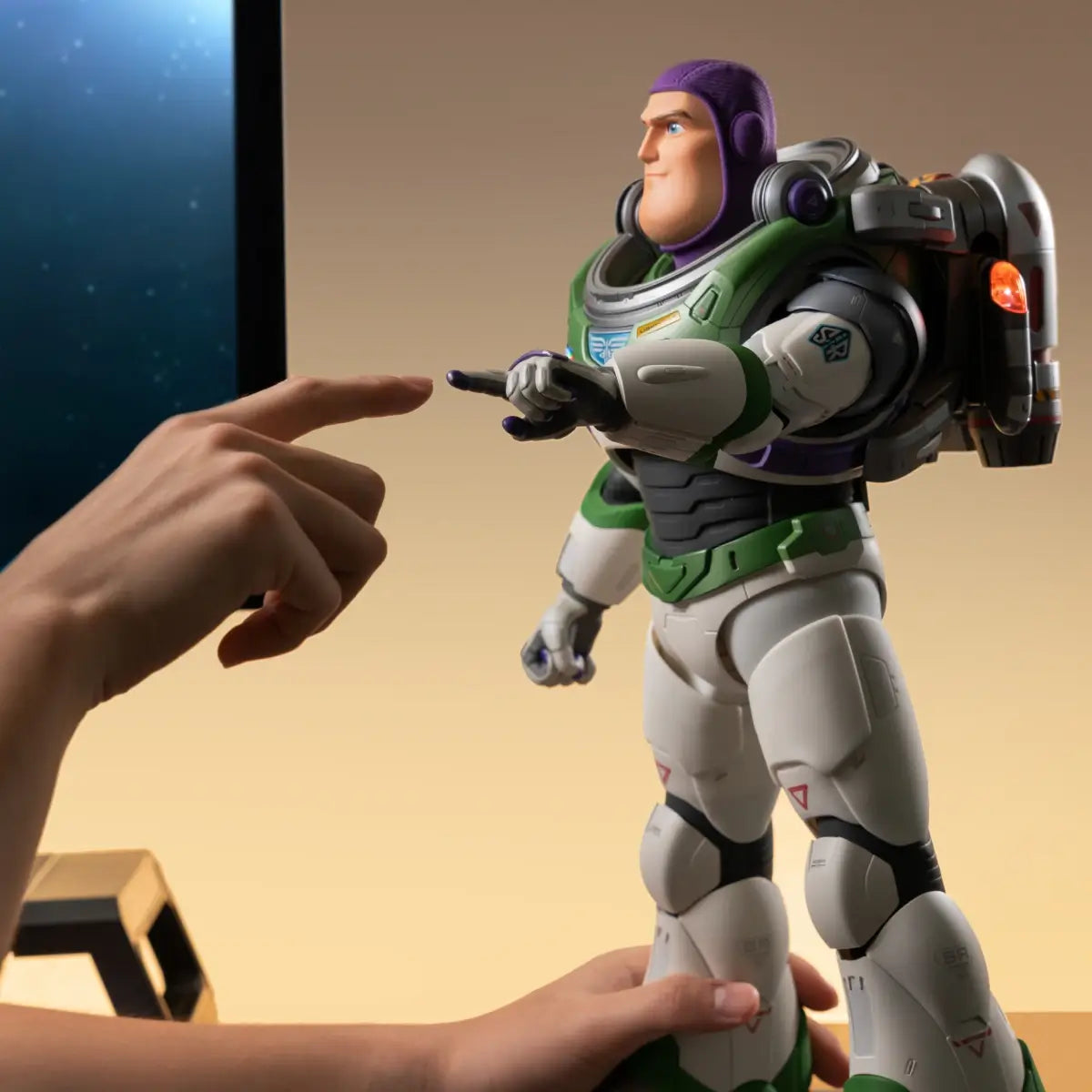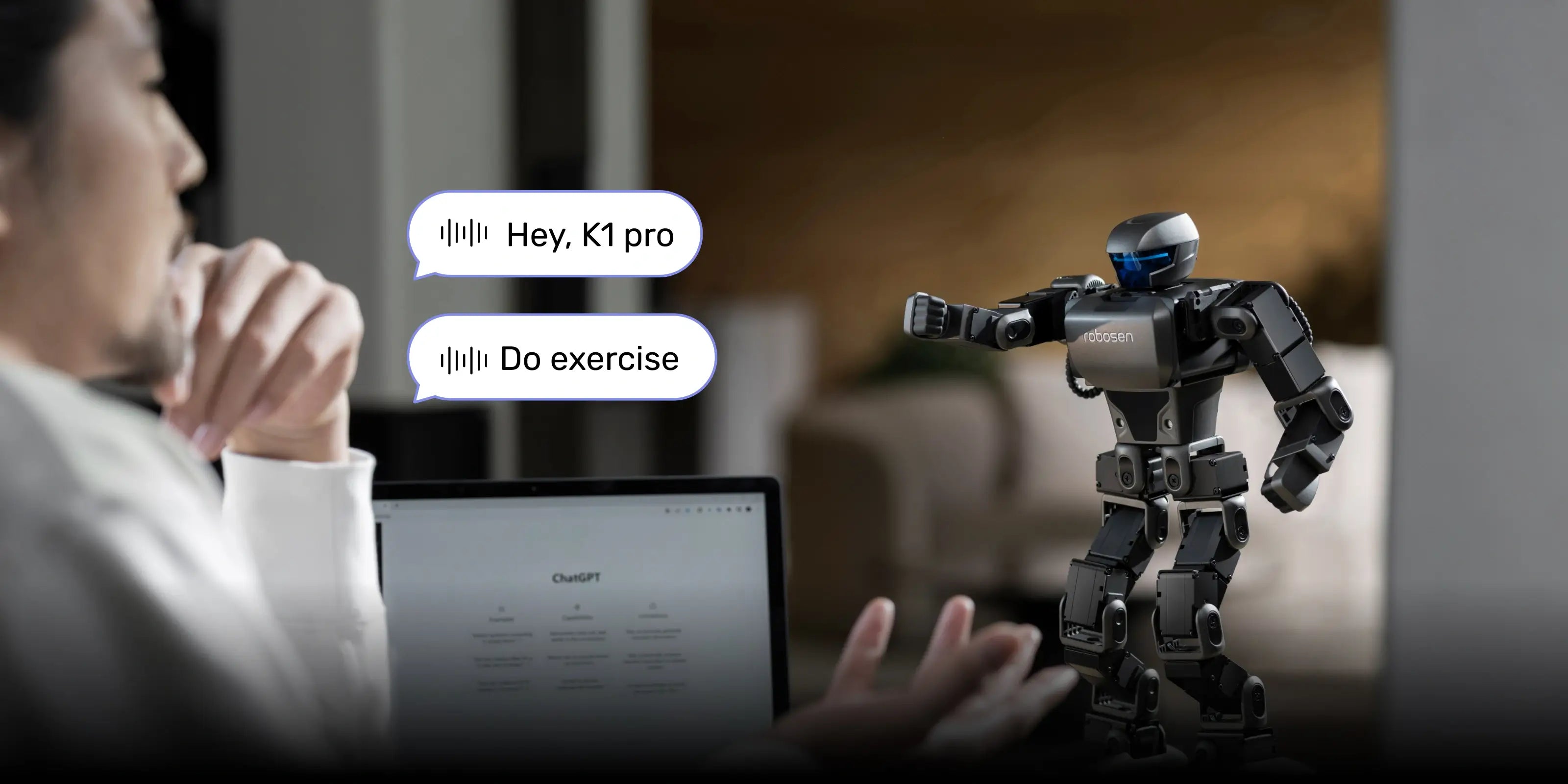Interstellar Scout K1 Pro
- 82 Voice Command Words
- Aluminum alloy frame structures and gunmetal gray matte finish
- Free-walking, lightweight and portable
- Support voice and app control
Earn [points_amount] when you buy this item.

Earn [points_amount] when you buy this item.
The Future of Family Joy

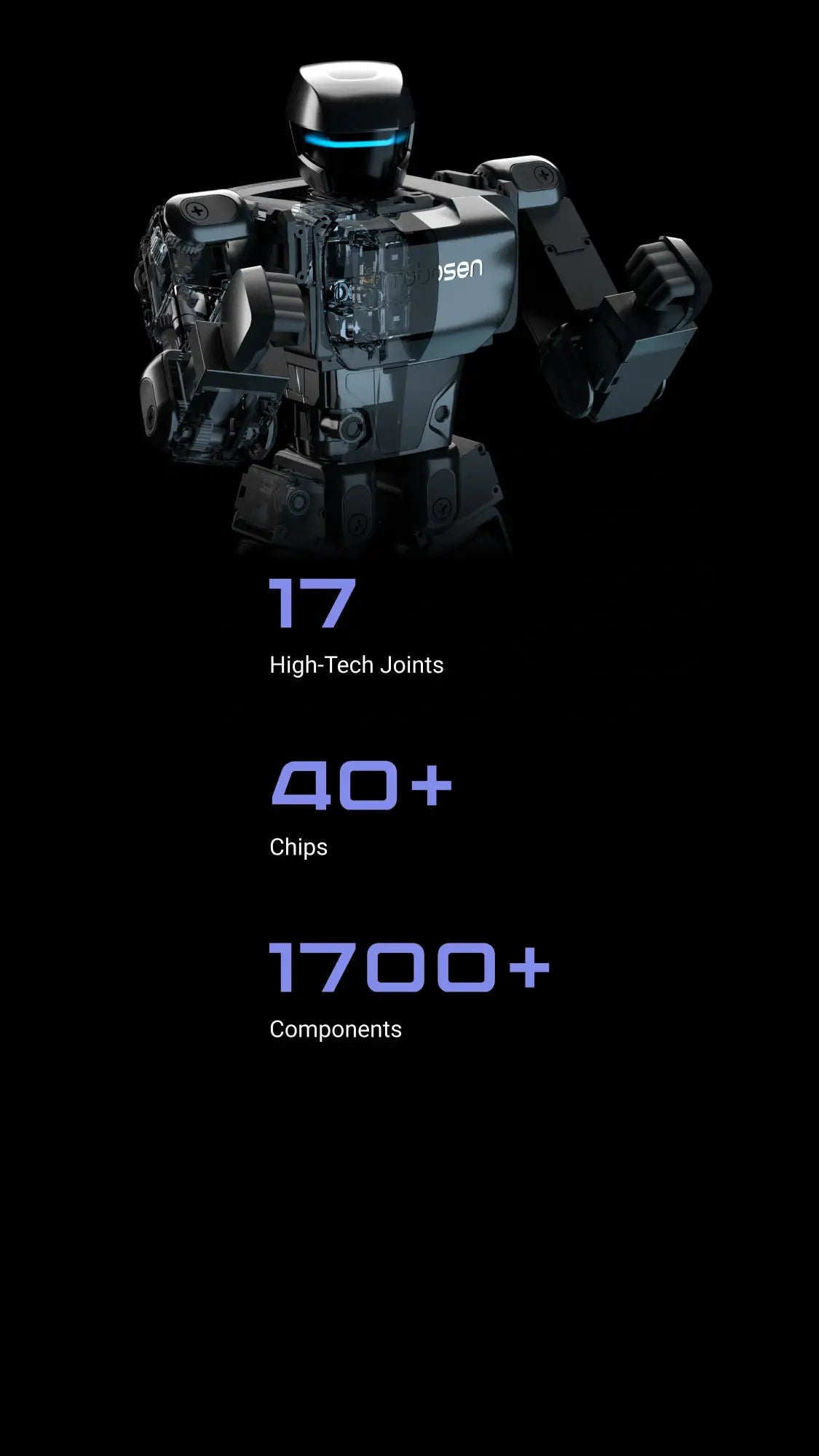
Two Programming Modes
Choose from Block-Based / Manual programming modes to unleash your creativity.


Intelligent Voice Control
Discover your voice control superpowers. The K1 series is voice-controlled with up to 80+ pre-installed voice commands, offering an immersive experience away from a screen.
What's in the box
Compare K1 Series


Pure White & Blue
Space Gray
41
81
6
6
9
9
44
75
Aluminum alloy frame structures
Aerospace-grade materials with quality coatings and a gunmetal gray matte finish
Product Specification
6.9×3.9×13.7 in (176×99×349 mm)
33.16 oz (0.94 kg)
Aluminum alloy frame structures,17 servo motors (Head ×1/Hands 3×2/Legs 5×2)
BLE Bluetooth 4.2
Mobile app or voice control
DC charging interface, USB data line interface
2000 mAh lithium battery pack
Input: 100V-240V~50/60Hz 0.6A
Output: DC 8.4V 2A
FAQ
Unable to wake up or control the robot by using voice commands.
Ensure that the robot is in an environment without a lot of sound interference; Use preset voice commands to wake up or control the robot. For details, please refer to the voice command table in APP or instruction manual.
The robot falls or gets stuck when performing certain actions.
Ensure the robot is used on a smooth surface with low friction. If the problem persists after multiple restarts, please contact after-sales support for help.
The robot cannot be turned on.
Ensure the robot is fully charged; press and hold the power button until the robot finishes its prompt, then releases the power button.
The robot cannot be charged.
Make sure to use the original adapter. Plug the adapter into the robot and connect it to the power source. The adapter's red light should stay on while charging, and turn off when the robot's battery is fully charged.
The APP cannot find the robot.
Ensure the robot is turned on and not connected to other mobile phones. Make sure Bluetooth is enabled on your phone or tablet, and all permissions required by the APP are granted.
Charging time and operating time of the robot.
When the red light turns off, it indicates that the battery has reached the standard usage level. The charging time is approximately 55 minutes, and the operational time is around 55 minutes.
The robot reports that one of the joints is stuck.
Please restart the robot and ensure it is used on a smooth surface with low friction, and it's not obstructed by any obstacles.
The robot reports that one of the joint cables is disconnected.
Please restart the robot first. If the problem persists after several restarts, please contact after-sales support for help.
The robot has no sound.
Please connect the APP to check if the robot's volume has been turned down.